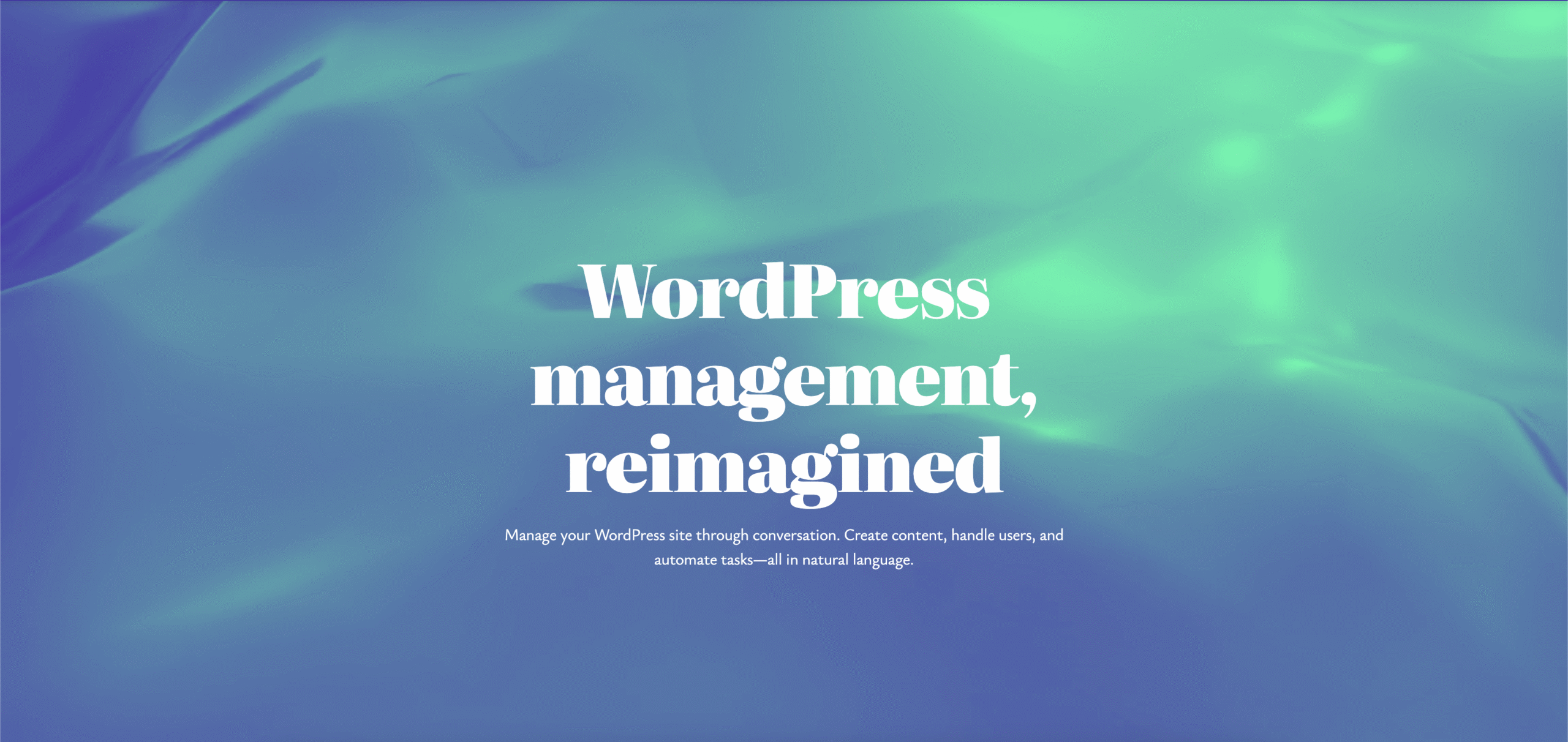Welcome to the world of Nietos AI! We understand that diving into AI-powered WordPress management might feel a bit overwhelming at first. But don’t worry, you’re not alone! This guide is here to help you navigate through the exciting features of Nietos AI, making your WordPress management experience smoother and more efficient.
Nietos AI is designed to simplify your WordPress tasks, allowing you to manage your site with just a few commands. Say goodbye to the traditional, time-consuming methods of managing your website. By the end of this guide, you’ll be equipped with the knowledge to handle WordPress like a pro!
Section 1: Installation
To get started with Nietos AI, you’ll first need to install the plugin. Here’s how:
- Go to Plugins → Add New.
- In the search bar, type “Nietos AI”.
- Click Install next to the Nietos AI plugin.
- After installation, click Activate.
Once activated, you can find Nietos AI in your WordPress admin menu. Note: Screenshots will be added later to guide you through this process.
Section 2: Getting Your OpenAI API Key
To use Nietos AI, you’ll need an OpenAI API key. This is part of the Bring Your Own Key (BYOK) model, which means you control your API key for security and privacy. Here’s how to get your key:
- Visit OpenAI API Keys.
- If you don’t have an OpenAI account, you’ll need to create one.
- Once logged in, navigate to the API key creation page.
- Follow the prompts to generate your API key.
Remember to keep your API key secure; it’s your access point to the powerful features of Nietos AI!
Section 3: Configuring Nietos AI
Now that you have your API key, let’s configure Nietos AI:
- Navigate to Nietos AI → Settings in your WordPress admin.
- Paste your API key in the designated field.
- Choose your preferred model; we recommend GPT-4o Mini for beginners due to its cost-effectiveness.
- Save your settings.
- Verify that the connection is working by following the prompts.
Section 4: Your First 10 Commands to Try
- Create a draft blog post about [topic you choose] – This command will generate a new draft post based on your specified topic.
- Show me my latest 5 posts – Retrieve a list of your most recent posts.
- Create a new category called [something relevant] – Add a new category to your site for better organization.
- Update my site tagline to [something catchy] – Change your site’s tagline to something more appealing.
- Add a new page called About Us – Create a new page to share information about your site.
- Show me all users on this site – List all registered users on your WordPress site.
- Update my latest post and add a conclusion paragraph – Modify your most recent post by adding a conclusion.
- Create a tag called Tutorial and add it to my latest post – Tag your latest post for better categorization.
- Show me all draft posts – Retrieve a list of all posts currently in draft status.
- Check if there are any plugin updates available – Get a status report on your installed plugins.
Section 5: Common Mistakes and How to Fix Them
- “API key not configured” error – Ensure you’ve pasted your API key correctly in the settings.
- Being too vague in requests – Instead of saying “create a post,” specify “create a post about WordPress tips.”
- Not confirming destructive actions – Always check before approving any changes that could delete content.
- Forgetting to check the AI’s response – Review the AI’s output before finalizing any changes.
- Token limit errors – Keep your requests concise to avoid hitting limits.
Section 6: Pro Tips for Power Users
- Start with simple requests and gradually move to more complex ones.
- Utilize conversation history; Nietos AI remembers context to improve interactions.
- Be specific in your commands for better results.
- Use Nietos AI for bulk operations to save time.
- Regularly check your OpenAI usage dashboard to monitor costs.
- Don’t hesitate to experiment; the worst that can happen is that you’ll need to clarify your request.
In conclusion, we encourage you to start experimenting with Nietos AI. Remember, it’s designed to be safe, with confirmation prompts and permission checks in place. Typical usage costs are very low, so you can manage your site without breaking the bank. Join our community discussions on GitHub to share your experiences and learn from others!
Ready to try your first command? Open Nietos AI from your WordPress menu and start with something simple!
Meta Description: Learn how to install, configure, and master Nietos AI with this complete beginner’s guide. Get started managing your WordPress site through conversation in minutes.